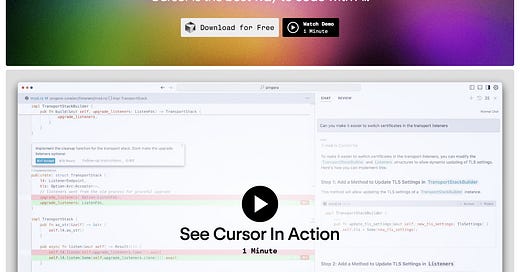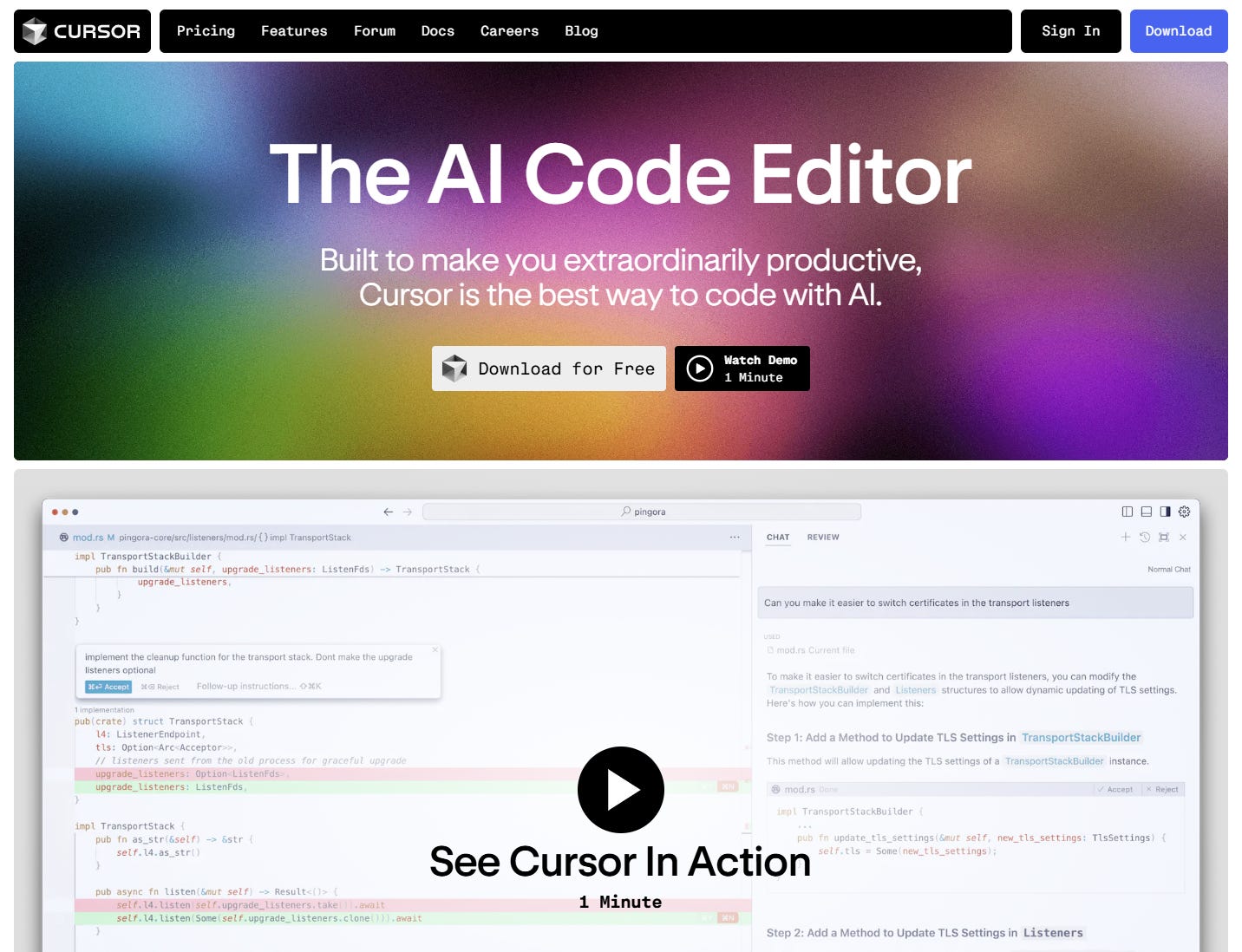Cursor AI: The GAME-CHANGING Tool Every Developer Needs
Unleash Your Inner Coding Genius with AI-Powered Assistance
Alright, folks. Buckle up, because we're about to dive deep into the world of AI-powered coding with Cursor - a tool that's been making waves in the dev community and, I've got to say, it's been blowing my mind lately.
The REVOLUTION of Cursor: Coding at Warp Speed
You know, I've been in this game for a while now. I've seen tools come and go, each promising to be the "next big thing" in coding productivity. But Cursor? This bad boy is different. It's not just another shiny toy - it's a game-changer.
My Mind-Bending Experience
Let me paint you a picture. Last week, I decided to put Cursor through its paces. I'm talking full-stack applications, data analysis, dashboards - the works. And holy sh*t, was I in for a surprise.
First up, I tackled a full-stack app. Now, usually, this would take me days, maybe even weeks. But with Cursor? I had a working prototype up and running in hours. Hours, people! It was like having a seasoned dev sitting right next to me, finishing my code before I could even think it.
But here's the kicker - it wasn't just spitting out code. It was smart code. Code that made sense. Code that I could actually understand and build upon. It felt like Cursor was reading my mind, anticipating my next move, and then one-upping me.
Where to Get Your Hands on Cursor
Alright, I know you're itching to try this out. Here's how to get started:
Head over to https://www.cursor.com/
Look for the big "Download for free" button. It's hard to miss, trust me.
Click that button like your productivity depends on it (because it kinda does).
Installation: So Easy, Your Cat Could Do It
Once the download is complete, open that bad boy up.
Follow the installation wizard. It's pretty straightforward, even for those of you who struggle with IKEA furniture.
Choose your preferred settings during installation. Don't stress too much; you can always change these later.
Let it do its thing. Grab a coffee, do some stretches, or contemplate the existential dread of legacy code.
Once it's done, fire that puppy up!
Pro Tip: If you're on macOS, you might need to go to System Preferences > Security & Privacy to allow the installation. Apple's just looking out for you, but we promise Cursor isn't here to steal your secret cookie recipe.
The Game-Changing Features
Now, let's dive into the features that make Cursor the coding equivalent of a Swiss Army knife on steroids. I'm going to break down each one and show you exactly how to use them to supercharge your coding. Trust me, once you get the hang of these, you'll wonder how you ever coded without them.
1. Ctrl+K: Your Coding Genie
This feature is like having a coding wizard at your fingertips. Here's how to make the most of it:
Code Generation
Let's say you're working on a data visualization project and need a function to calculate moving averages. Here's what you do:
Open your code editor.
Place your cursor where you want the new function.
Hit Ctrl+K (or Cmd+K on Mac).
Type: "Create a function to calculate moving averages for a time series"
Press Enter and watch the magic happen.
Cursor will generate a function for you in seconds. It's not just a basic skeleton – it's a fully functional, optimized piece of code.
Code Refactoring
Got a messy function that's doing too much? Cursor can help you clean it up:
Select the entire function you want to refactor.
Hit Ctrl+K.
Type: "Refactor this to follow the Single Responsibility Principle"
Press Enter.
Cursor will analyze your code and break it down into multiple, more focused functions. It's like having a senior developer review and rewrite your code on the fly.
Bug Fixing
Stuck on a bug? Here's how Cursor can help:
Highlight the problematic code section.
Hit Ctrl+K.
Type: "What's wrong with this code?"
Press Enter.
Cursor will analyze the code, identify potential issues, and suggest fixes. It's like having a debugging expert looking over your shoulder.
2. Ctrl+L: Your Personal Code Analyst
This feature turns Cursor into your personal code detective. Here's how to use it:
Code Explanation
Confused by a complex piece of code? Let Cursor break it down for you:
Select the code you want explained.
Hit Ctrl+L.
Type: "Explain this in simple terms"
Press Enter.
Cursor will provide a detailed explanation of what the code does, how it works, and why it's structured that way. It's like having a patient senior dev explain things to you.
Performance Analysis
Want to optimize your code? Here's how:
Select a function or code block.
Hit Ctrl+L.
Type: "How can I optimize this?"
Press Enter.
Cursor will analyze your code and suggest optimizations. It might recommend more efficient data structures, algorithms, or coding patterns.
Security Auditing
Worried about security vulnerabilities? Cursor has got your back:
Select code that deals with user input or sensitive data.
Hit Ctrl+L.
Type: "Are there any security vulnerabilities here?"
Press Enter.
Cursor will review your code for potential security risks and suggest improvements. It's like having a security expert audit your code in real-time.
The key difference is that Ctrl+K is more focused on generating, modifying, and fixing code, while Ctrl+L is geared towards analyzing, explaining, and improving existing code. Ctrl+K is like asking the AI to do something, while Ctrl+L is more about asking the AI to explain or analyze something.
3. Chat Your Way to Better Code
Cursor's chat feature is like having a coding mentor available 24/7. Here's how to make the most of it:
Architectural Decisions
Need help with high-level design? Try this:
Open the chat feature.
Type: "What's the best way to structure a microservices architecture for an e-commerce platform?"
Press Enter.
Cursor will provide a detailed breakdown of potential architectures, considering factors like scalability, data consistency, and maintainability.
Best Practices
Want to stay up-to-date with the latest coding practices? Just ask:
Open the chat feature.
Type: "What are the current best practices for using useEffect in React?"
Press Enter.
Cursor will give you a rundown of current best practices, complete with examples and explanations.
Debugging Assistance
Stuck on a tricky bug? Let Cursor help:
Open the chat feature.
Describe your issue and paste any relevant code snippets.
Ask: "Can you help me debug this?"
Cursor will analyze your description and code, suggest potential causes, and offer debugging strategies.
4. Copilot++: Your Coding Psychic
Cursor's Copilot++ is like having a mind-reading coding assistant. Here's how to use it:
Context-Aware Completions
Start typing a database query, and Copilot++ will suggest completions based on your schema. It's smart enough to understand your project structure and suggest relevant table names and fields.
Multi-Line Predictions
Begin writing a for loop, and Copilot++ might suggest the entire loop body, including error handling and edge cases. It's like having a coding partner who's always one step ahead.
Intelligent Refactoring
As you type, Copilot++ might suggest breaking a long function into smaller, more manageable pieces. It's constantly analyzing your code for ways to improve readability and maintainability.
Putting It All Together
The real power of Cursor comes from combining these features. For example, you might use Ctrl+K to generate a basic function, then use Ctrl+L to analyze its performance. If you're not satisfied, you can chat with Cursor about best practices for that particular task. Finally, as you implement the improvements, Copilot++ will be there to suggest optimizations and catch potential bugs.
Remember, Cursor is a tool to augment your skills, not replace them. The more you use it, the better it gets at understanding your coding style and preferences. It's like having a coding partner that learns and grows with you.
Free vs. Premium: What's the Damn Difference?
Alright, let's break down the free and premium versions. Because let's face it, we all love free stuff, but sometimes you gotta pay to play.
Free Version: The Appetizer
Limited to 2000 completions
50 "slow" premium requests per month
200 uses of Cursor's custom "cursor-small" model
No access to fast premium requests
Premium Version: The Full Meal Deal
Unlimited completions
Faster and more frequent access to premium models like GPT-4
Access to Claude Opus (10 uses per day)
Priority support
Pros and Cons: The Real Talk
Pros:
Productivity on steroids: You'll code faster than ever before.
Learning tool: Great for picking up new languages or frameworks.
Customizable: Bring your own API keys for more control.
Privacy-focused: Offers a privacy mode for sensitive code.
Cons:
Learning curve: It takes time to master all the features.
Dependency risk: Don't let it become a crutch for your coding skills.
Cost: The premium version isn't cheap at $20/month.
Occasional hiccups: AI isn't perfect, and sometimes it'll give you wonky suggestions.
How Cursor Can Make SaaS Founders Rich(er)
Now, let's talk about why Cursor is a game-changer for SaaS founders. Because let's face it, in the SaaS world, speed and quality are everything.
Rapid Prototyping: Go from idea to MVP faster than ever. When you're racing against the clock (and your runway), this is gold. Cursor can help you flesh out ideas and get a working prototype up in record time.
Code Quality: Cursor can help you write cleaner, more efficient code. Better code means fewer bugs, happier customers, and less time fixing shit later. It's like having a code review on steroids.
Learning Acceleration: Need to implement a new feature in a language you're not familiar with? Cursor can be your crash course. It's like having a patient tutor right in your IDE.
Documentation Generation: We all know documentation sucks, but it's necessary. Cursor can help you generate and maintain it with less pain. Just ask it to explain your code, and boom - instant documentation.
Cost Efficiency: While $20/month might seem steep, think about the hours you'll save. Time is money, and Cursor buys you a lot of time. It's like hiring a junior developer for the price of a few coffees.
Competitive Edge: In the SaaS world, speed to market can make or break you. Cursor gives you that nitro boost to get ahead of the competition. While others are still figuring out their tech stack, you're already pushing updates.
Scaling Your Team: Cursor can help junior devs level up faster, making your entire team more efficient. It's like having a senior developer mentoring your team 24/7.
The Bottom Line
Look, I've been in this game for a long time. I've seen tools come and go, each promising to revolutionize how we code. Most of them end up collecting digital dust. But Cursor AI? This is different.
It's not perfect. Sometimes it'll give you a suggestion that'll make you go, "Huh?" But more often than not, it'll make you feel like a coding superhero.
If you're serious about staying ahead in the fast-paced world of SaaS and digital products, you owe it to yourself to give Cursor AI a shot. It's not just a tool; it's like strapping a rocket to your coding skills.
So, what are you waiting for? Fire up Cursor and start exploring these features. Your future self (and your code) will thank you.
Your Turn
Now, I want to hear from you. Have you tried Cursor AI? What was your experience? And if you haven't, what's holding you back?
Drop your thoughts in the comments. Let's geek out about this together.
And hey, if you found this breakdown helpful, do yourself a favor and hit that subscribe button. Every week, I'm diving deep into tools, strategies, and insights that can take your digital product game to the next level. Trust me, you don't want to miss what's coming next.
Until then, keep coding, keep creating, and remember: in the world of tech, the only constant is change. Embrace it, ride the wave, and who knows? Maybe you'll be the one building the next game-changing tool.
Stay curious, stay hungry, and keep pushing the boundaries of what's possible.Catch you on the flip side!
Willy
P.S. Seriously, try Cursor AI. Your future self will thank you.